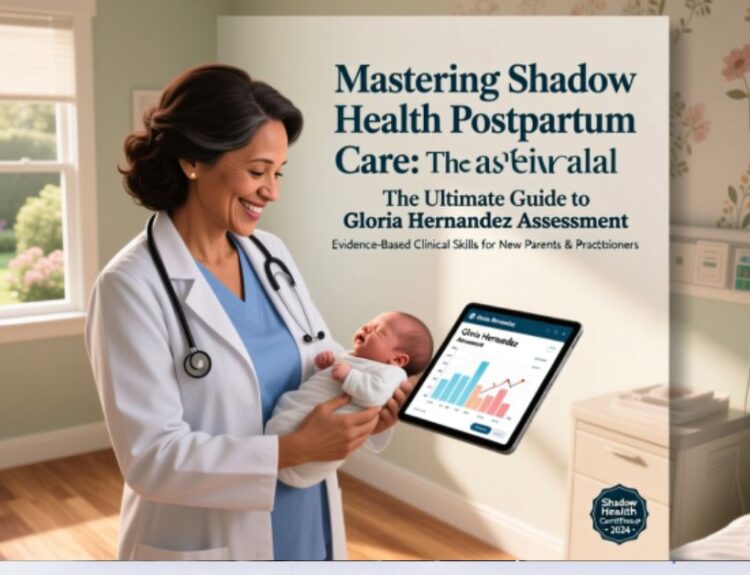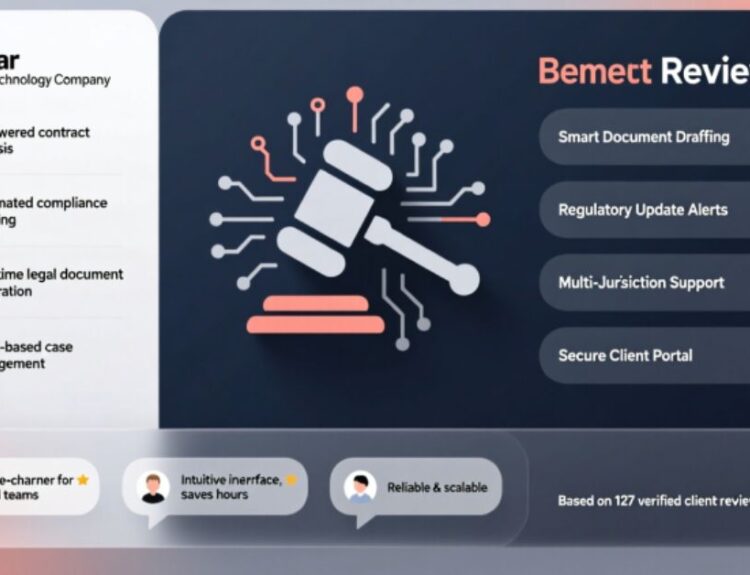Windows are an essential part of any operating system, serving as the primary interface for users to interact with applications, files, and settings. Whether you’re working on documents, browsing the internet, or managing multimedia projects, windows allow you to multitask efficiently. However, there are moments when these windows may close unexpectedly due to accidental clicks, software glitches, or system errors. While this can be frustrating, knowing how to unclose a window with keyboard shortcuts can save time and prevent data loss. In this comprehensive guide, we will explore various methods to reopen closed windows using your keyboard, along with practical tips to avoid common pitfalls.
The ability to navigate and manage windows effectively is crucial for productivity, especially in professional environments where efficiency matters. Many people rely on their mouse to perform tasks like opening, closing, or switching between windows. However, mastering keyboard shortcuts not only speeds up your workflow but also reduces strain on your hands and wrists. For instance, learning how to unclose a window with keyboard commands can significantly enhance your multitasking capabilities. By understanding the underlying mechanics of window management and familiarizing yourself with specific key combinations, you can regain control over your workspace without interrupting your flow.
This article aims to provide a thorough explanation of how to unclose a window with keyboard functionality across different platforms, including Windows, macOS, and Linux. Additionally, we’ll delve into advanced techniques such as customizing shortcuts, troubleshooting issues, and optimizing your system for smoother performance. Whether you’re a beginner seeking basic guidance or an experienced user looking to refine your skills, this guide has something valuable for everyone. Let’s dive into the details and uncover everything you need to know about restoring closed windows effortlessly!
Reopening Closed Tabs in Web Browsers Using Keyboard Shortcuts
One of the most frequent scenarios where users encounter closed windows is while browsing the web. Accidentally closing a tab happens more often than we’d like to admit, especially during intense multitasking sessions. Fortunately, modern browsers offer a convenient solution: reopening recently closed tabs with a few simple keyboard strokes. On Windows and Linux systems, pressing Ctrl + Shift + T instantly brings back the last tab you closed. Similarly, macOS users can achieve the same result by pressing Command + Shift + T . These shortcuts work seamlessly across popular browsers like Google Chrome, Mozilla Firefox, Microsoft Edge, and Safari.
If you’ve closed multiple tabs in succession, don’t worry—these shortcuts aren’t limited to just one tab. Each time you press the combination, the browser retrieves the next most recently closed tab in reverse order. This feature ensures that even if you’ve accidentally closed several tabs at once, you can systematically restore them all. Moreover, many browsers maintain a history of recently closed tabs, which can be accessed through the menu options. For instance, in Chrome, navigating to the three-dot menu and selecting “History” followed by “Recently Closed” reveals a list of tabs available for restoration. While this method involves a few extra steps compared to the keyboard shortcut, it serves as a reliable backup.
It’s worth noting that these shortcuts are particularly helpful for recovering unsaved work. If you were drafting an email, filling out a form, or editing content within a tab before it was closed, reopening the tab usually restores your progress. However, this depends on the website’s functionality and how it handles session data. To maximize the effectiveness of these shortcuts, consider enabling features like “Continue where you left off” in your browser settings. This option ensures that all open tabs are restored automatically after restarting the browser, providing an additional layer of convenience.
For those who frequently use incognito or private browsing modes, it’s important to understand that tabs closed in these modes cannot be reopened using the same shortcuts. Since private sessions prioritize privacy over convenience, their data isn’t retained once the window is closed. To mitigate potential losses, consider bookmarking important pages before exiting private mode. Overall, mastering how to unclose a window with keyboard shortcuts in browsers empowers users to recover from accidental closures quickly and continue their tasks uninterrupted.
Restoring Recently Closed Applications on Windows Operating Systems
When it comes to desktop applications, Windows offers robust tools to help users recover from unintentionally closed windows. One of the simplest methods involves leveraging the Alt + Tab shortcut, which allows you to cycle through currently open applications and windows. While this doesn’t directly reopen a closed application, it helps you quickly identify whether the program is still running in the background. If the application remains active but minimized, you can restore its window by selecting it from the Alt + Tab menu.
For situations where the application has been fully closed, Windows Task Manager becomes an invaluable resource. By pressing Ctrl + Shift + Esc , you can launch Task Manager directly, or alternatively, press Ctrl + Alt + Delete and select “Task Manager” from the options. Once opened, navigate to the “Applications” or “Processes” tab, depending on your version of Windows, to check if the program is still listed. If it appears under “Background Processes,” right-click on it and choose “Bring to Front” or “Maximize.” This action effectively restores the application window without requiring you to relaunch it.
Another powerful feature in Windows is the “Recent Items” list, accessible via the Start Menu. By pressing the Windows Key and scrolling down to “Recent Items,” you can view a list of recently used applications and files. Double-clicking on an entry from this list reopens the associated program or document, saving you the hassle of searching for it manually. Some applications, such as Microsoft Office suites, also include built-in recovery mechanisms. For example, if Word or Excel crashes, reopening the program often triggers an automatic recovery process that restores unsaved changes.
To further optimize your experience, consider customizing keyboard shortcuts for frequently used applications. This can be done through third-party tools like AutoHotkey, which lets you create personalized hotkeys tailored to your workflow. For instance, assigning a specific shortcut to reopen a commonly used app ensures you can retrieve it instantly, even after accidental closures. Mastering these techniques not only enhances your ability to unclose a window with keyboard commands but also streamlines your overall computing experience.
| Shortcut | Functionality |
|---|---|
| Alt + Tab | Cycles through open applications |
| Ctrl + Shift + Esc | Opens Task Manager |
| Windows Key | Accesses Start Menu and Recent Items |
By integrating these strategies into your daily routine, you’ll find it easier to manage unexpected closures and maintain productivity. Windows provides a variety of tools designed to assist users in regaining control over their workspace, ensuring minimal disruption when things go awry.
Recovering Closed Finder Windows on macOS
Mac users often encounter similar challenges when dealing with accidentally closed windows, particularly in Finder, the default file management application. Fortunately, macOS includes intuitive features that make it straightforward to reopen these windows without needing to restart the entire application. One of the quickest methods is to use the Command + Option + W shortcut, which closes all open Finder windows simultaneously. While this might seem counterintuitive, it sets the stage for reopening them en masse using Command + Option + F , which opens a new Finder search window. From here, you can navigate back to your previous locations or access recently viewed folders via the “Recents” section in the sidebar.
Alternatively, macOS offers a dedicated “Reopen Closed Window” option specifically for Finder. To utilize this feature, simply press Command + Z , the universal undo shortcut, immediately after closing a window. This action reverses the closure and restores the window to its original state. If you miss the opportunity to undo the action, you can still retrieve the window by navigating to the Finder menu bar and selecting “File” followed by “Open Recent.” This dropdown displays a chronological list of recently accessed folders and files, allowing you to pick up right where you left off.
For those who prefer keyboard-centric workflows, macOS supports creating custom shortcuts through the System Preferences. By heading to “Keyboard” > “Shortcuts” > “App Shortcuts,” you can assign unique key combinations to specific Finder commands, including reopening closed windows. This level of customization empowers users to tailor their interactions based on personal preferences and workflow requirements. Additionally, macOS maintains a robust resume feature that automatically reopens windows and applications upon logging back in, provided the respective settings are enabled in “System Preferences” > “General.”
Here’s a quick summary of useful macOS shortcuts for managing Finder windows:
| Shortcut | Functionality |
|---|---|
| Command + Option + W | Closes all Finder windows |
| Command + Option + F | Opens a new Finder search window |
| Command + Z | Undoes the last action (including closing windows) |
| Command + Tab | Switches between open applications |
Mastering these techniques ensures that you can confidently recover from accidental closures and maintain seamless productivity. Whether you rely on built-in shortcuts or customize your own, macOS provides ample resources to help you unclose a window with keyboard precision.
Managing Closed Terminal Sessions in Linux Distributions
Linux users, particularly those who frequently work in terminal environments, often face the challenge of recovering closed terminal sessions. Unlike graphical interfaces, terminals lack visual cues to indicate what was previously open, making it crucial to adopt efficient strategies for restoring lost sessions. One effective approach is utilizing the Ctrl + Shift + T shortcut, which reopens the last closed tab in terminal emulators like GNOME Terminal, Konsole, and Terminator. This functionality mirrors the behavior of web browsers, allowing users to quickly retrieve their work without interruption.
In addition to reopening tabs, many terminal applications support session management through configuration files. For instance, tools like tmux and screen enable users to create persistent sessions that remain active even after the terminal window is closed. To start a new session with tmux, simply type tmux new -s session_name in the terminal. If the session is accidentally terminated, you can reconnect to it by entering tmux attach -t session_name. Similarly, screen allows you to detach and reattach sessions using commands like screen -r. These utilities are invaluable for developers and system administrators who need to maintain continuity across tasks.
For users who prefer lightweight solutions, some terminal emulators offer built-in history features. For example, GNOME Terminal retains a record of recently executed commands, which can be accessed by pressing the Up Arrow key. This allows you to reconstruct your workflow step-by-step, even if the session itself wasn’t saved. Additionally, configuring your shell to log outputs to a file can serve as a failsafe against data loss. By appending script ~/terminal.log to your .bashrc or .zshrc file, every command and its output will be recorded, providing a comprehensive audit trail.
Below is a table summarizing key terminal shortcuts and tools for session recovery:
| Tool/Shortcut | Functionality |
|---|---|
| Ctrl + Shift + T | Reopens the last closed terminal tab |
| tmux new -s session_name | Creates a new persistent session |
| tmux attach -t session_name | Reattaches to an existing session |
| screen -r | Reconnects to a detached screen session |
| Up Arrow | Retrieves the previous command from history |
By leveraging these techniques, Linux users can ensure that their terminal sessions remain resilient against accidental closures. Understanding how to unclose a window with keyboard shortcuts in terminal environments not only enhances productivity but also fosters confidence in handling complex workflows.
Troubleshooting Common Issues When Unclosing Windows
While mastering how to unclose a window with keyboard shortcuts can greatly improve your efficiency, encountering issues that prevent these methods from working as expected is not uncommon. One frequent problem arises when certain shortcuts fail to execute due to conflicts with other applications or system settings. For instance, some programs may override default keybindings, rendering standard shortcuts ineffective. To address this, check if the application you’re using has its own set of hotkeys configured. Many apps allow you to modify these settings within their preferences menu, enabling you to resolve conflicts by assigning alternative keys.
Another potential hurdle is outdated or corrupted drivers, particularly on Windows systems. Graphics drivers play a critical role in rendering windows, and any malfunction can disrupt normal operations, including the ability to restore closed windows. Updating your drivers to the latest versions often resolves such issues. You can do this manually by visiting the manufacturer’s website or automatically through tools like Device Manager on Windows. Similarly, macOS users should ensure their operating system is up-to-date, as Apple regularly releases patches to fix bugs and improve stability.
System resource limitations can also interfere with window management. If your computer is running low on memory or CPU capacity, it may struggle to reopen applications promptly. Monitoring your system’s performance using Task Manager (Windows) or Activity Monitor (macOS) can help identify bottlenecks. Closing unnecessary programs or restarting your device can free up resources and restore functionality. Additionally, fragmented hard drives or insufficient storage space can slow down operations, so performing regular maintenance tasks like disk cleanup or defragmentation is advisable.
For users experiencing persistent problems despite trying the above solutions, resetting keyboard settings to their defaults might be necessary. On Windows, this can be achieved by navigating to “Control Panel” > “Ease of Access” > “Keyboard Settings.” On macOS, head to “System Preferences” > “Keyboard” > “Shortcuts” and reset individual categories. Furthermore, third-party utilities like AutoHotkey (Windows) or Karabiner-Elements (macOS) can help diagnose and remap problematic shortcuts, ensuring smooth execution.
In rare cases, hardware issues such as faulty keyboards can impede proper shortcut functionality. Testing your keyboard on another device or replacing it temporarily can help determine if the problem lies with the peripheral itself. Addressing these troubleshooting steps systematically ensures that you can reliably unclose a window with keyboard commands, minimizing disruptions to your workflow.
Enhancing Productivity Through Customization and Best Practices
Customizing keyboard shortcuts to align with your workflow can significantly boost productivity, especially when it comes to mastering how to unclose a window with keyboard commands. Most operating systems and applications allow users to personalize shortcuts, enabling faster access to frequently used functions. For instance, Windows users can leverage the “Keyboard Properties” dialog box to assign custom hotkeys to specific programs or scripts. Similarly, macOS users can utilize the “Keyboard Shortcuts” pane in System Preferences to create tailored keybindings. By mapping shortcuts to actions like reopening closed windows, you streamline repetitive tasks and reduce reliance on menus or icons.
Beyond customization, adopting best practices ensures consistent efficiency. One effective strategy is maintaining a clean desktop environment by organizing windows logically. Tools like virtual desktops (available on Windows and macOS) help compartmentalize tasks, reducing clutter and making it easier to locate and restore closed windows. Regularly saving your work and utilizing autosave features in applications minimizes the risk of losing unsaved progress when windows are closed unexpectedly. Additionally, familiarizing yourself with built-in recovery mechanisms, such as browser histories or application-specific undo functions, equips you to handle interruptions seamlessly.
Staying informed about updates and new features in your operating system or software is another cornerstone of optimized productivity. Developers frequently introduce enhancements that simplify window management and expand shortcut capabilities. Subscribing to official newsletters, forums, or communities related to your platform keeps you abreast of these developments. Finally, practicing mindfulness while working—such as double-checking before closing windows or tabs—can preemptively avoid accidental closures altogether. By combining customization, organization, and proactive habits, you can harness the full potential of keyboard shortcuts and elevate your ability to unclose a window with precision and ease.