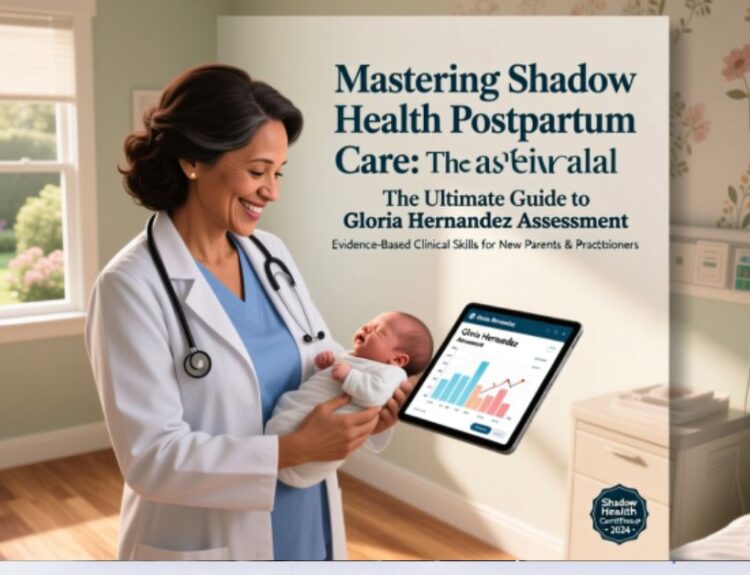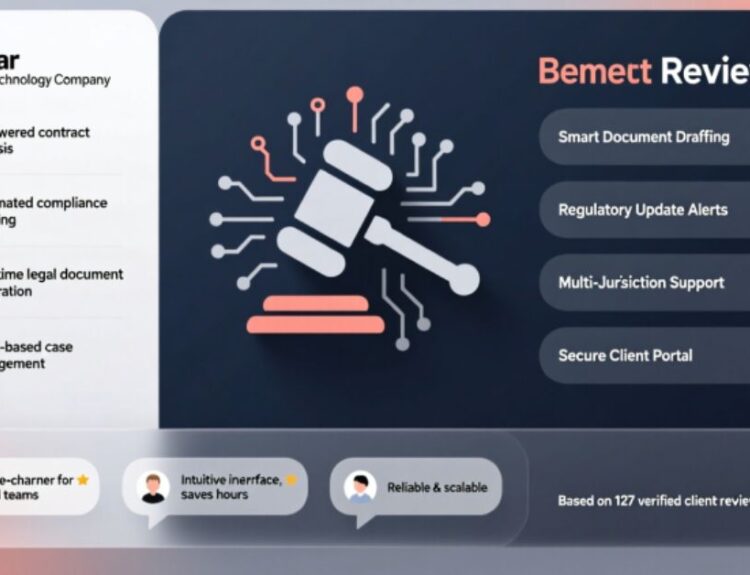In today’s tech-driven world, customizing peripherals like keyboards and controllers can significantly improve both productivity and entertainment. For Mac users who own an 8Bitdo controller, learning how to customize keyboard on Mac for 8Bitdo is essential to unlock its full potential. Whether you’re a retro gaming enthusiast or someone looking to optimize your workflow, this guide will walk you through everything you need to know about remapping buttons, creating custom profiles, and enhancing your overall experience.
The 8Bitdo lineup of controllers has gained immense popularity due to its blend of nostalgia and modern functionality. These wireless controllers are compatible with macOS, but their default button mappings may not always suit your preferences. By customizing your setup, you can tailor the controller to match your gaming style or productivity needs. Let’s dive into the details and explore how you can achieve a fully personalized experience with your 8Bitdo controller on a Mac.
Understanding the 8Bitdo Controller and Its Compatibility with Mac
Before we delve into the customization process, it’s important to understand what makes the 8Bitdo controller so special. Designed with a retro aesthetic, these controllers pay homage to classic gaming consoles while offering modern features like Bluetooth connectivity, rechargeable batteries, and programmable buttons. The 8Bitdo SN30 Pro+, Zero 2, and other models are widely regarded as some of the best third-party controllers available today.
While the 8Bitdo controller works seamlessly with macOS, its default configuration might not align perfectly with your requirements. For example, certain games or applications may require specific key bindings that differ from the controller’s factory settings. This is where knowing how to customize keyboard on Mac for 8Bitdo comes into play. By remapping buttons and configuring inputs, you can ensure that your controller performs exactly as you want it to.
Connecting your 8Bitdo controller to your Mac is straightforward. Simply turn on the controller, place it in pairing mode (usually by holding down specific buttons), and connect it via your Mac’s Bluetooth settings. Once connected, you can start exploring ways to personalize its functionality to suit your needs.
Tools and Software for Customizing Your 8Bitdo Controller
Customizing your 8Bitdo controller requires specialized software that allows you to remap buttons, assign keyboard shortcuts, and create custom profiles. Fortunately, there are several excellent tools available for macOS users. Below, we’ll discuss some of the most popular options:
- BetterTouchTool :
BetterTouchTool is a versatile utility that goes beyond simple button remapping. It allows you to create complex workflows, assign keyboard shortcuts, and even automate tasks based on input from your 8Bitdo controller. For instance, if you want to map a specific button to act as a “Command + Tab” shortcut for app switching, BetterTouchTool makes this possible. Its intuitive interface and extensive feature set make it a favorite among Mac users looking to learn how to customize keyboard on Mac for 8Bitdo . - ControllerMate :
Another powerful option is ControllerMate, which is specifically designed for remapping game controllers. With its drag-and-drop interface, you can easily assign actions to individual buttons or triggers. This tool is particularly useful when figuring out how to customize keyboard on Mac for 8Bitdo , as it supports advanced configurations like double-click commands, timed inputs, and more. While it has a steeper learning curve compared to BetterTouchTool, its flexibility makes it worth the effort. - 8BitDo Ultimate Software :
Although primarily designed for Windows, 8BitDo also offers proprietary software called Ultimate Software. While it doesn’t natively support macOS, many users have successfully used virtual machines or third-party wrappers to run it on their Macs. This software provides granular control over every aspect of your controller, allowing you to fine-tune sensitivity, vibration levels, and more. If you’re comfortable experimenting with workarounds, this could be a viable option for achieving precise customization.
Each of these tools has its strengths, so the best choice depends on your specific requirements. For beginners, BetterTouchTool might be the easiest starting point due to its user-friendly design. On the other hand, power users who need precise control may prefer ControllerMate.
Step-by-Step Guide to Remapping Buttons
Now let’s get into the practical steps involved in remapping buttons on your 8Bitdo controller. We’ll focus on using BetterTouchTool since it’s widely regarded as one of the most accessible solutions for how to customize keyboard on Mac for 8Bitdo .
Step 1: Install BetterTouchTool
To get started, download and install BetterTouchTool from its official website. The application offers a free trial period, after which you’ll need to purchase a license for full access to all features. Once installed, launch the app and grant it necessary permissions under System Preferences > Security & Privacy.
Step 2: Connect Your 8Bitdo Controller
Ensure your 8Bitdo controller is paired with your Mac via Bluetooth. You should see it listed in the Bluetooth menu bar icon. Open BetterTouchTool and navigate to the “Controllers” tab. Select your 8Bitdo device from the list of detected controllers.
Step 3: Create a New Profile
Profiles allow you to save different configurations for various games or applications. Click on “Add New Profile” and give it a descriptive name, such as “Gaming Config” or “Productivity Mode.”
Step 4: Assign Actions to Buttons
In the profile editor, you’ll see a visual representation of your 8Bitdo controller. Hover over any button to highlight it, then click to assign an action. You can choose from predefined actions like keyboard shortcuts, mouse clicks, or even custom scripts. For example, you could map the A button to act as the spacebar for jumping in platformers or as the Enter key for text entry.
Step 5: Test and Save Your Configuration
After assigning actions, test them by pressing the corresponding buttons on your controller. Make adjustments as needed until everything feels intuitive. Once satisfied, save your profile and exit the editor.
Advanced Customization Techniques
For those looking to take their customization efforts to the next level, here are some advanced techniques to consider:
- Layered Inputs : Some tools allow you to create layered inputs, where holding down a modifier button changes the function of other buttons. This is especially useful for games that require multiple actions simultaneously. For example, you could configure the left trigger to act as a modifier, enabling additional functions when held down.
- Macros and Automation : Macros are sequences of actions that can be triggered with a single button press. For instance, you could program a macro to execute a series of commands in a game or application, saving you time and effort. Tools like BetterTouchTool and ControllerMate support macros, making them invaluable for streamlining repetitive tasks.
- Custom Profiles for Different Games : If you play multiple games, you can create separate profiles for each one. This ensures that your controller behaves optimally regardless of the game you’re playing. For example, you might have one profile for fighting games and another for first-person shooters.
Troubleshooting Common Issues
While customizing your 8Bitdo controller, you may encounter some common issues. Here are a few troubleshooting tips to help you resolve them:
- Controller Not Detected : If your 8Bitdo controller isn’t showing up in the software, try reconnecting it via Bluetooth or restarting your Mac. Ensure that the controller is in pairing mode and within range.
- Unresponsive Buttons : If certain buttons don’t respond as expected, double-check your mappings and test them again. Sometimes, conflicts between profiles or overlapping configurations can cause issues.
- Software Crashes : If the customization software crashes frequently, ensure that you’re using the latest version. Check for updates on the developer’s website and reinstall the software if necessary.
Conclusion
Customizing your 8Bitdo controller on a Mac opens up a world of possibilities, whether you’re a gamer, a productivity enthusiast, or simply someone who loves tinkering with tech gadgets. By mastering how to customize keyboard on Mac for 8Bitdo , you can create a setup that perfectly aligns with your preferences and enhances your overall experience. With the right tools and techniques, you can transform your controller into a highly personalized peripheral that meets all your needs.